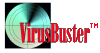 VirusBuster
Search Component
VirusBuster
Search Component
The VirusBuster Search Component is responsible for
searching and disinfecting viruses.
The search path can be specified by drag-and-drop technology:
if an Explorer window is open, the files/directories can be dropped into the
seach window.
New search areas can be added by pressingthe INSERT key.
Warning! On Windows NT the Boot can be scanned only if the VirusBuster Shield is active, or if the logged user is an administrator on the local computer.
Search window
The search window is necessary to start
the search. The Search initiates the virus scan. The
window contains additional data like the last identified virus, the
last infected file, the number of scanned, infected, suspicious and
cleaned files, and the name of the scanned file.
The search path can be specified in two ways:
The fastest way is to select all local
drives and all network drives in the component
toolbar.
The second way is to select one-by-one the
directories/drives to be scanned.
General settings window
This window contain the place for setting general properties
for the VirusBuster Scan Component.
- Other
- Interactive Communication
- With this switch selected the program will prompt the user in
case of each infected/suspicious object. Otherwise the program will follow the
settings specified in Search method.
- Quick Scan
- The
quick scan can be started by pressing the left mouse button and selecting
the Scan item of the appearing popup menu. This starts the VBScan.EXE
command line scanner that is part of the VirusBuster installation. This program will follow the
settings specified in Search method except
for the following 2 options:
- Interactive communication
- With this switch selected the program will prompt the user in
case of each infected/suspicious object.
- Show progress dialog
- With
this switch selected the progress of the current search operation will be
displayed in a progress window.
Search area settings
- Search areas settings
- Memory
- With this switch selected the program checks the system
memory for viruses.
- Master Boot Record
- With
this switch selected the program checks the Master Boot Record for viruses.
- Boot sector
- With
this switch selected the program checks the Boot sector for viruses.
- Folders
- With this
switch selected the program checks the folders for viruses
- Selected files
- With
this switch selected the program checks the specified files. The list includes
the possible virus targets.
- Packed files
- With
this switch selected the program checks the files in packed archives.
Note: the Boot sector search and the Master Boot Record search
can only be executed if VBShield is running or the current user has
administrator privileges.
The selected files list contains the following file types:
- Target
files
This section describes the files to be scanned by the program.
- All files
- The
program will scan all files for viruses. this is a very time consuming
operation.
- Selected files
- The
program will check only selected specific file. These can be the following:
- Program files: files that are executable in Windows
operating systems.
- Document files: Microsoft Office document files, the most
common targets for Word macro viruses.
- Table files: Microsoft Office spreadsheet files, the most
common targets for Excel macro viruses.
- Jet engine files: Microsoft Office database files, the
most common targets for Access macro viruses.
- Script files
- Included files
This section contains the additional file extensions to be
scanned.
- Excluded files
This section contains the file extensions to be excluded from
the scan.
Search method settings
- Normal scan
- Sensitivity
- This field specifies the scan sensitivity:
- The available options are:
-
- Fast
- Careful
- Full
- On killable virus found
- This section specifies the action to be performed when a
disinfectable virus is detected:
- The available options are:
-
- Kill
- Keep
- Rename
- Quarantine
- Delete
- On not killable virus found
This section specifies the action to be performed when a not
disinfectable virus is detected:
- The available options are:
- Keep
- Rename
- Quarantine
- Delete
- Heuristic scan
-
This section contains the settings concerning the
heuristic scan options vor the VirusBuster Scanner.
- Sensitivity
The available options are:
- Disabled
- Normal
- Strong
- Paranoid
- On found
This section contains the actions that should be performed
when a virus is found.
The available options are:
-
- Keep
- Rename
- Quarantine
- Macro heuristic scan
- Sensitivity
This section contains the settings of the heuristic macro
virus scan.
The available options are:
- Disabled
- Normal
- Sensitive
- On found
This section contains the actions that should be performed
when a macro virus is found.
The available options are:
- Keep
- Rename
- Quarantine
- Delete macro
© VirusBuster Kft., 1988-2001
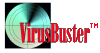 VirusBuster
Search Component
VirusBuster
Search Component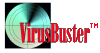 VirusBuster
Search Component
VirusBuster
Search Component